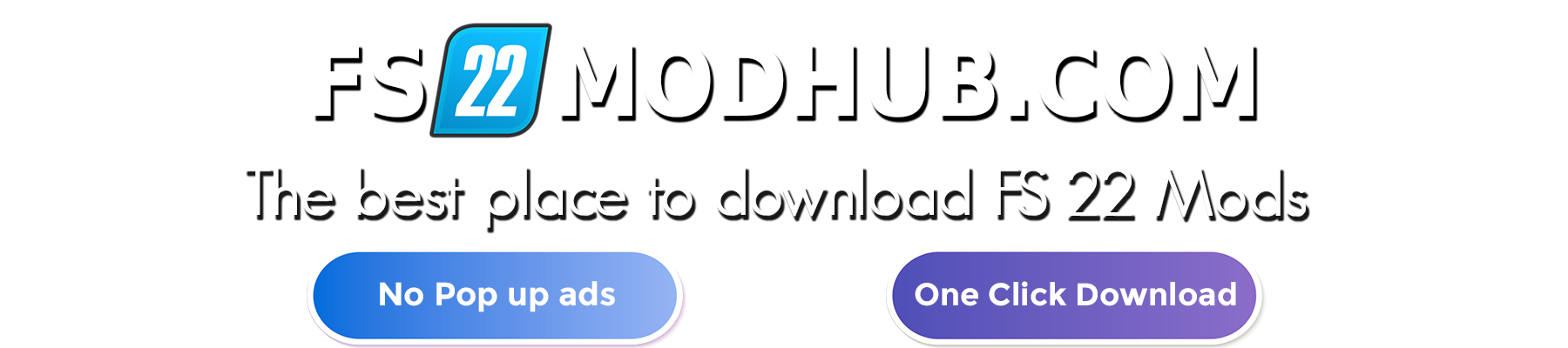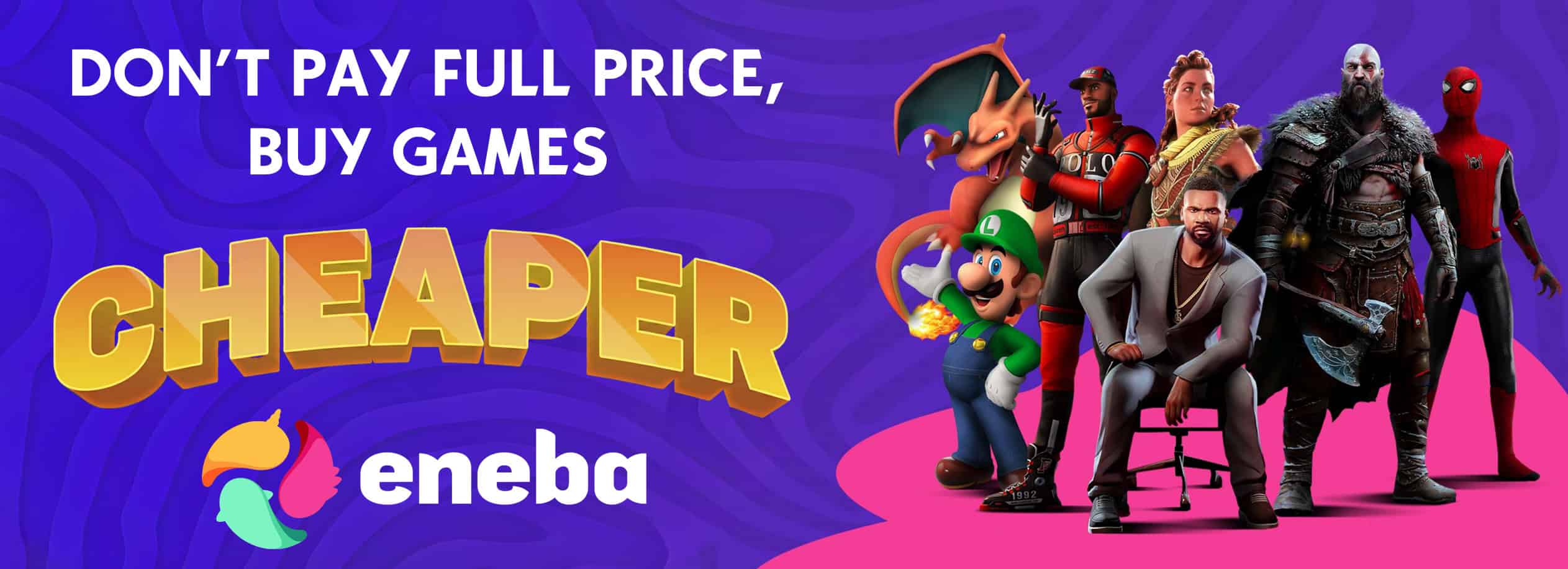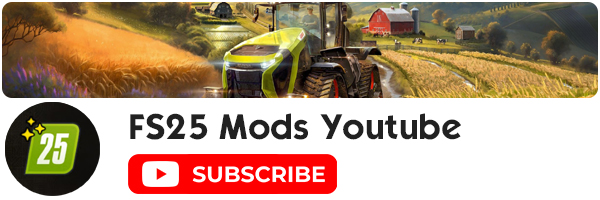Farming Simulator 22: HUD & Game Menu
For first-time players, all the different things to keep track of in the menus and HUD of Farming Simulator 22 can be a little intimidating. If that’s the case for you too and you want some help, continue reading to find out more!
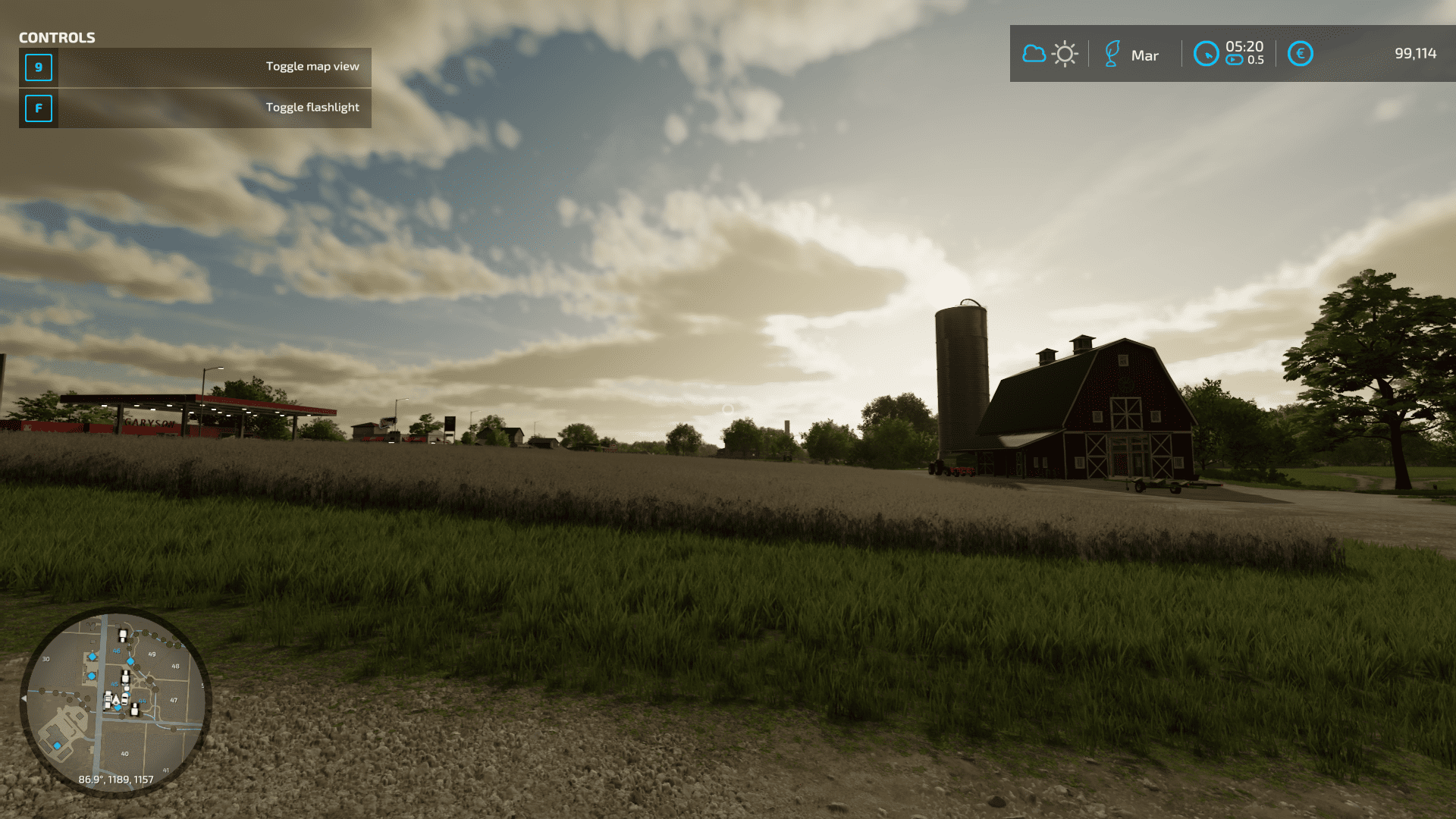
Navigating the HUD
First off, let’s familiarise you with the things you’ll be working with most; the different HUD elements in the game. Here’s what you need to know about them:
In the Top Corners: While you’re on foot, each of the corners will display different HUD elements depending on what you’re doing. The top left will display context-appropriate controls. The top right features information about the weather, date, time, and more of the sort.
In the Bottom Corners: There’s a mini-map on the bottom left corner which is a smaller, convenient version of the big map in the main menu. It tells you where you are and what your surroundings are at each moment. Finally, the lower right corner features information about the land you’re currently standing on and what you’re currently looking at.
Inside Control Boxes: This features all the information that’s most important currently. What’s being displayed all depends entirely on context.
Inside a Vehicle: The HUD changes when you’re inside a vehicle. Information such as your current speed, the condition of our vehicle, and the remaining fuel are all displayed. Manage these all carefully to avoid running into any issues.
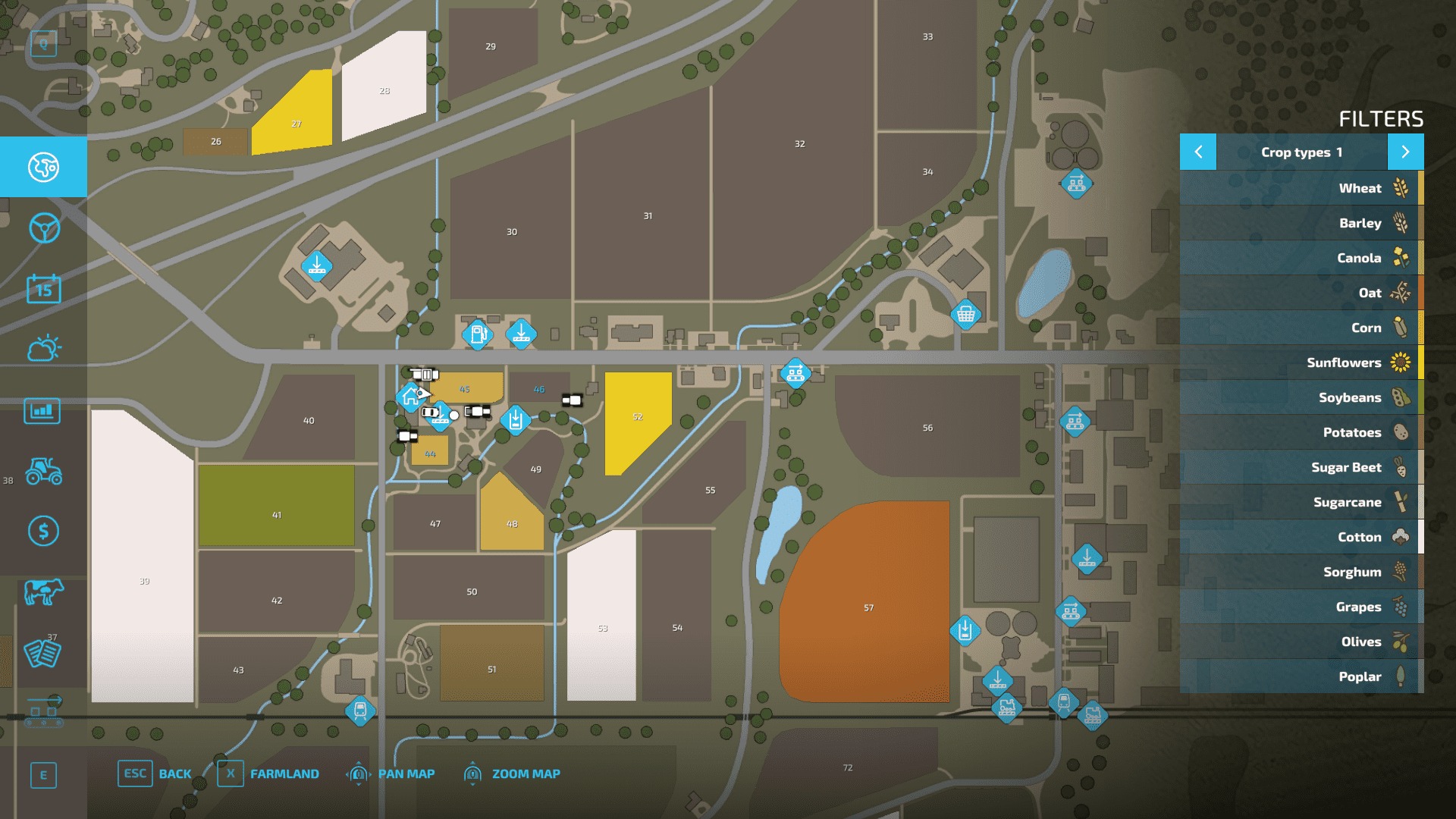
Navigating the Menu
There are lots of different parts of the menu to keep into account in Farming Simulator 22. Some of the obvious ones are the map, which displays each field and the state of crops on them. The Active Workers section that tells you more about all your current workers and allows you to manage their duties. The Weather tab tells you about the forecast for the coming days, and more. The remaining important sections you have to keep in mind are:
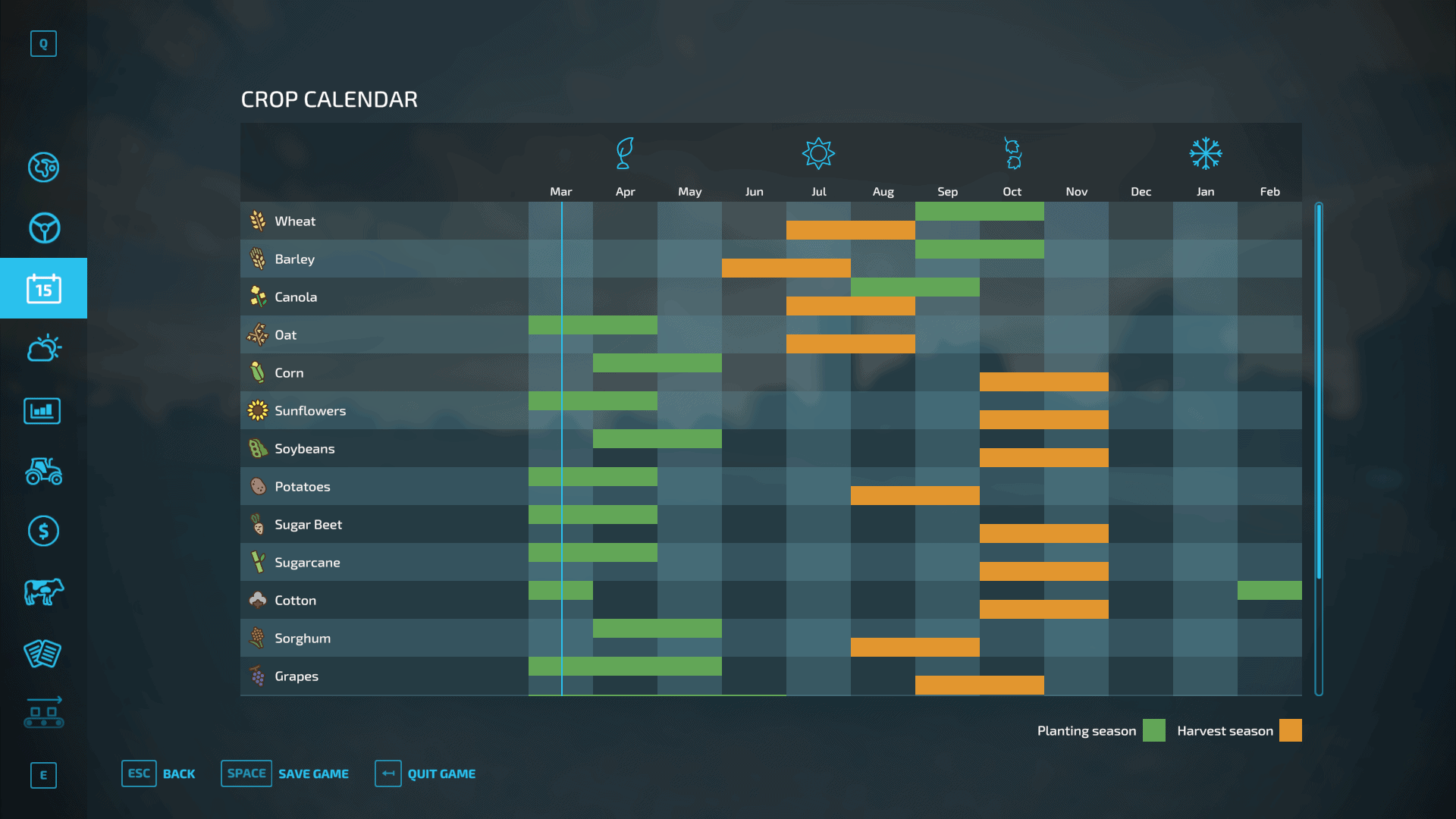
Calendar: This tells you about the date and when all your crops will be ready for planting/harvesting.
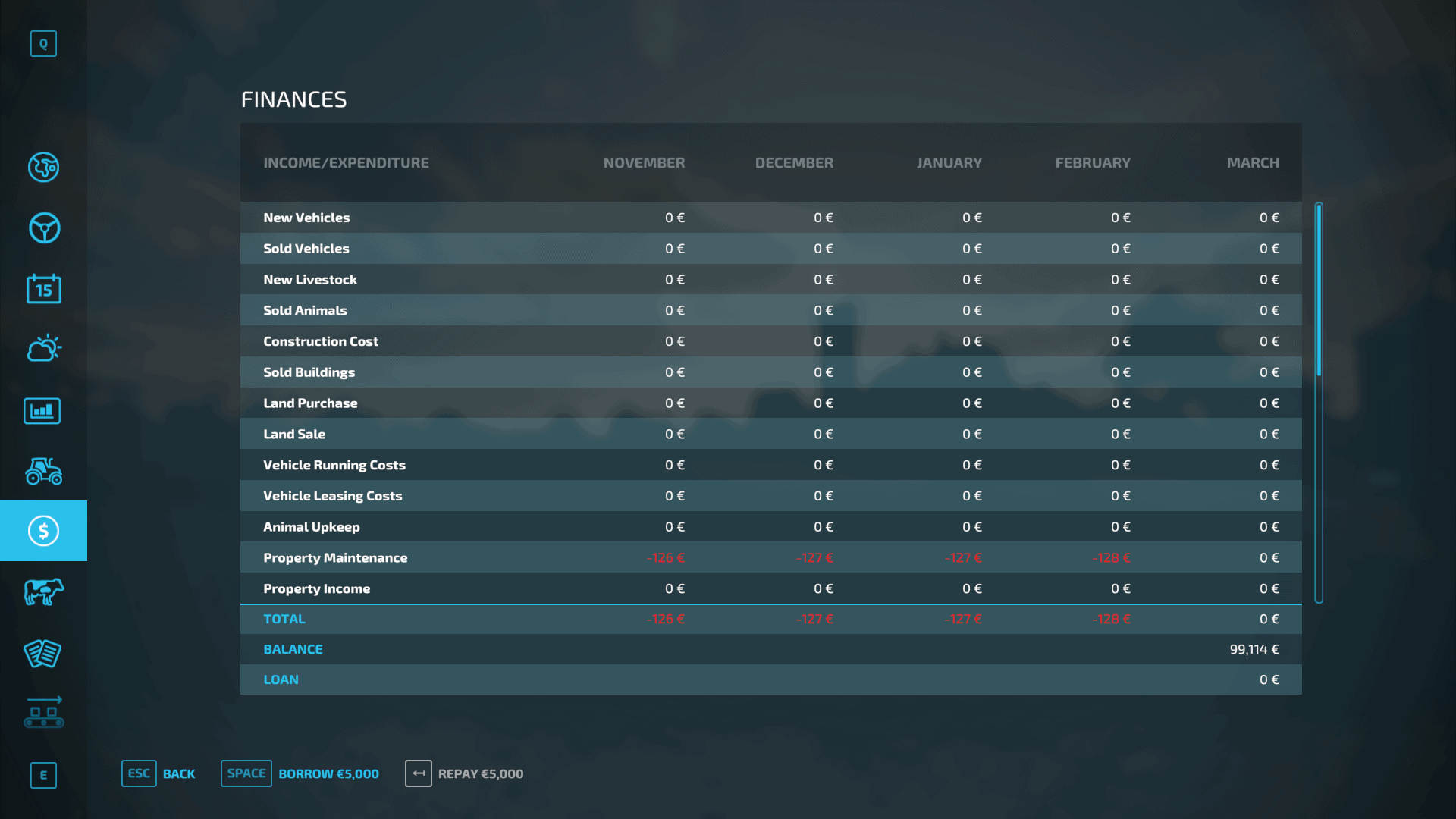
The Finances Screen: This menu tells you more about all the business you’ve done, including sales and purchases. It also lets you communicate with the bank to borrow or pay money.
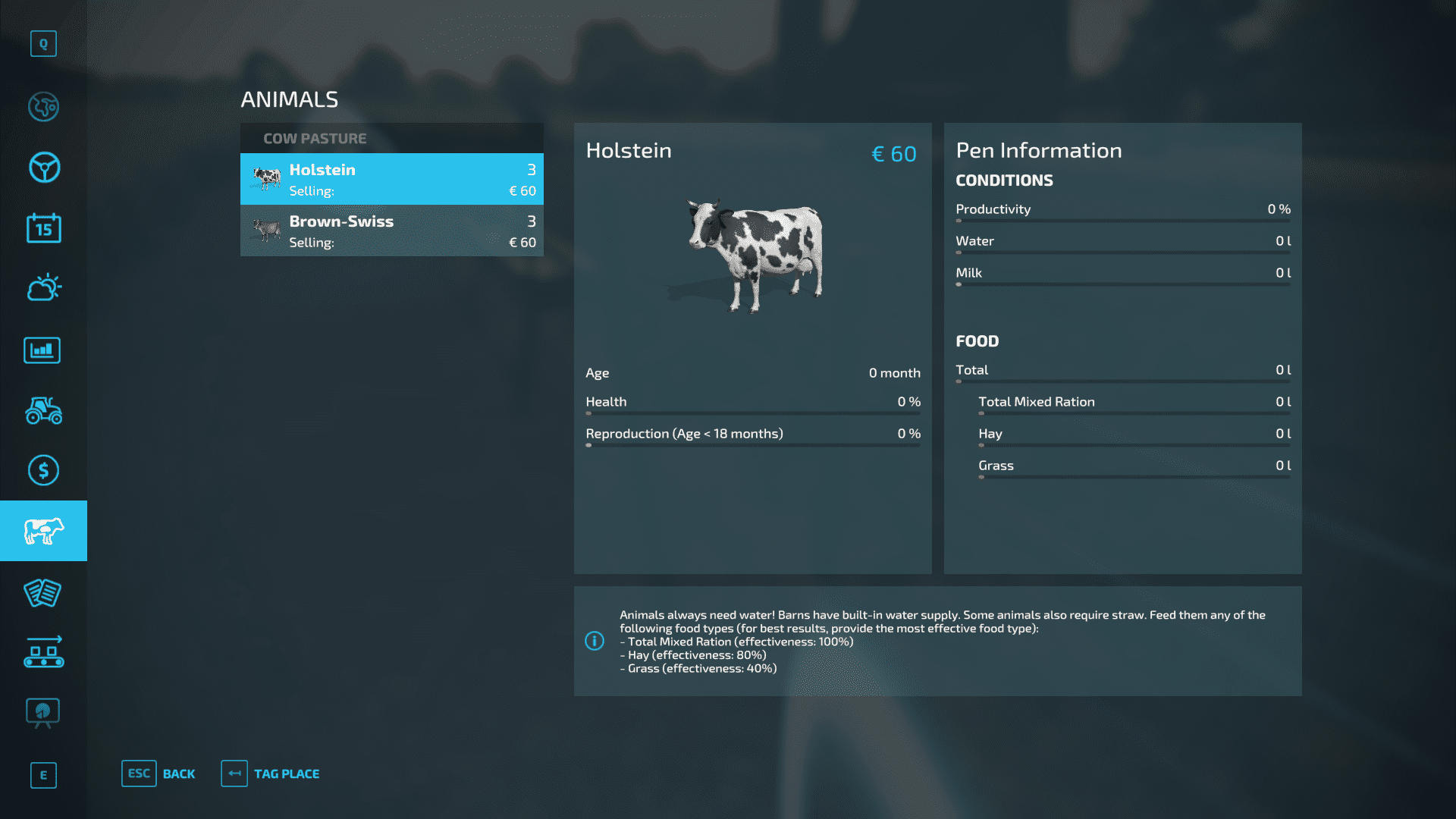
Animals Tab: As expected, this is just a convenient menu for managing the livestock on your farm.
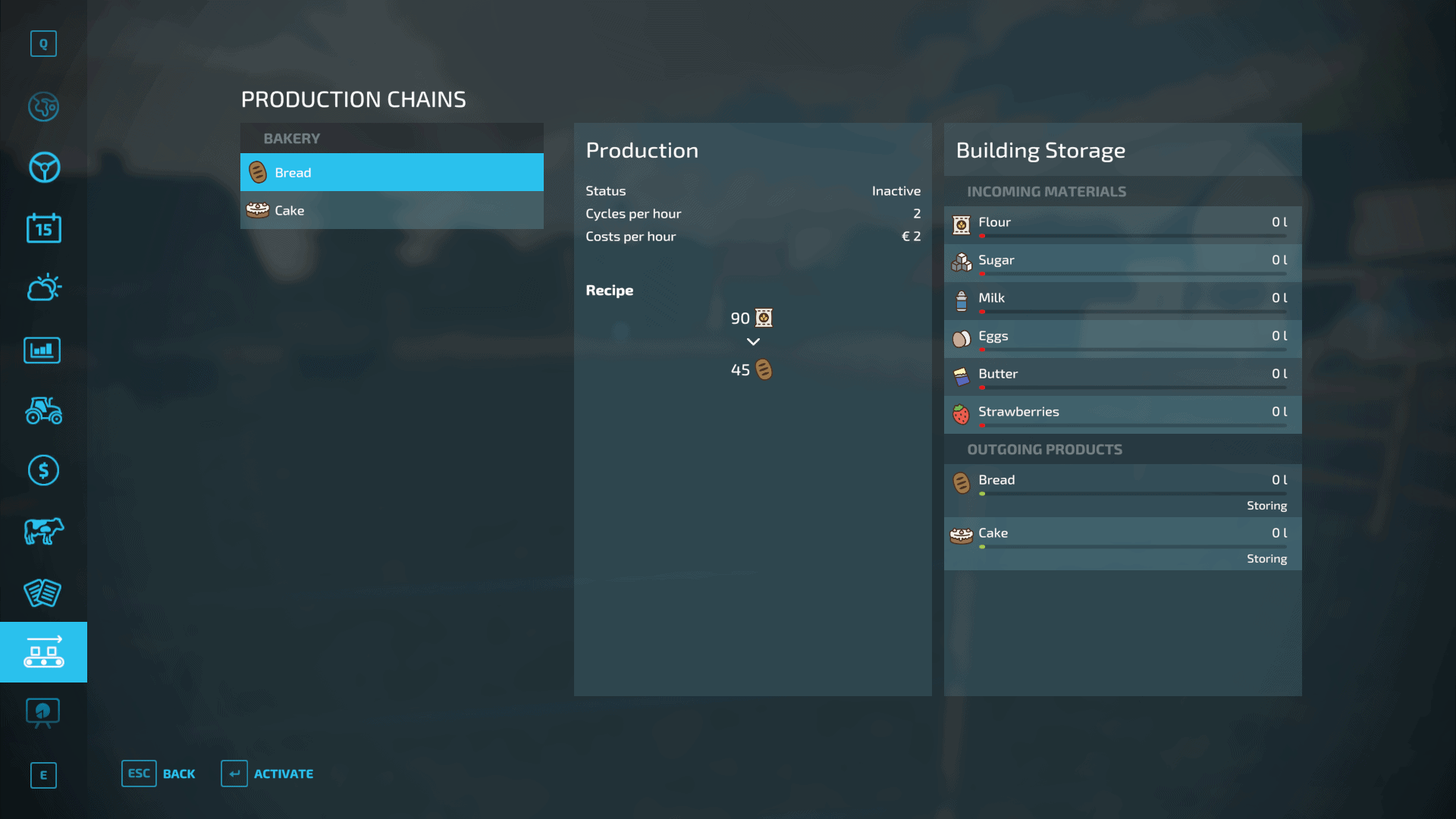
Production Chain Screen: Here, you can learn more about every one of your production sites and what they’re currently focused on.
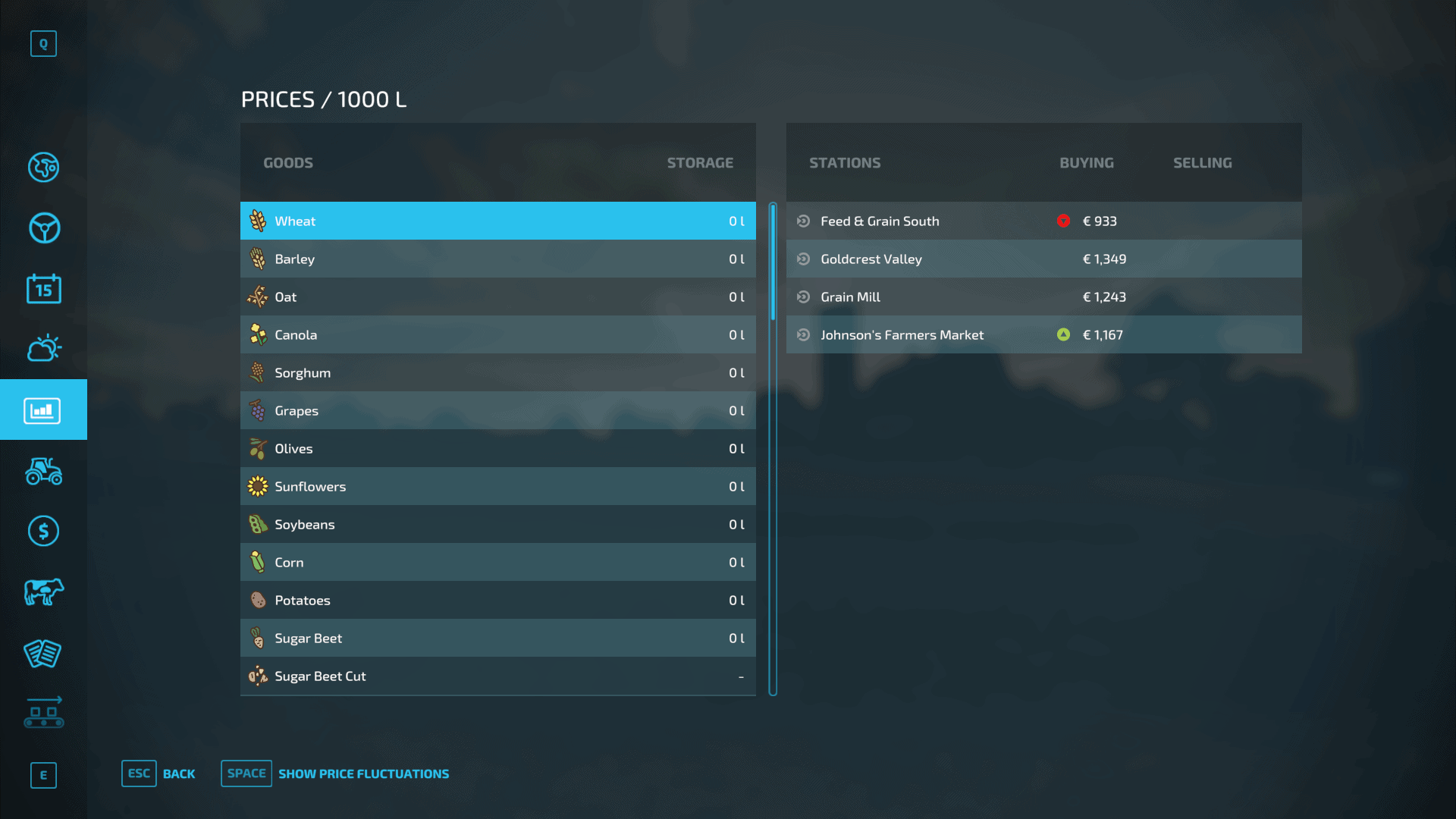
Price Tab: This tab lets players know more about the current rates in the market.
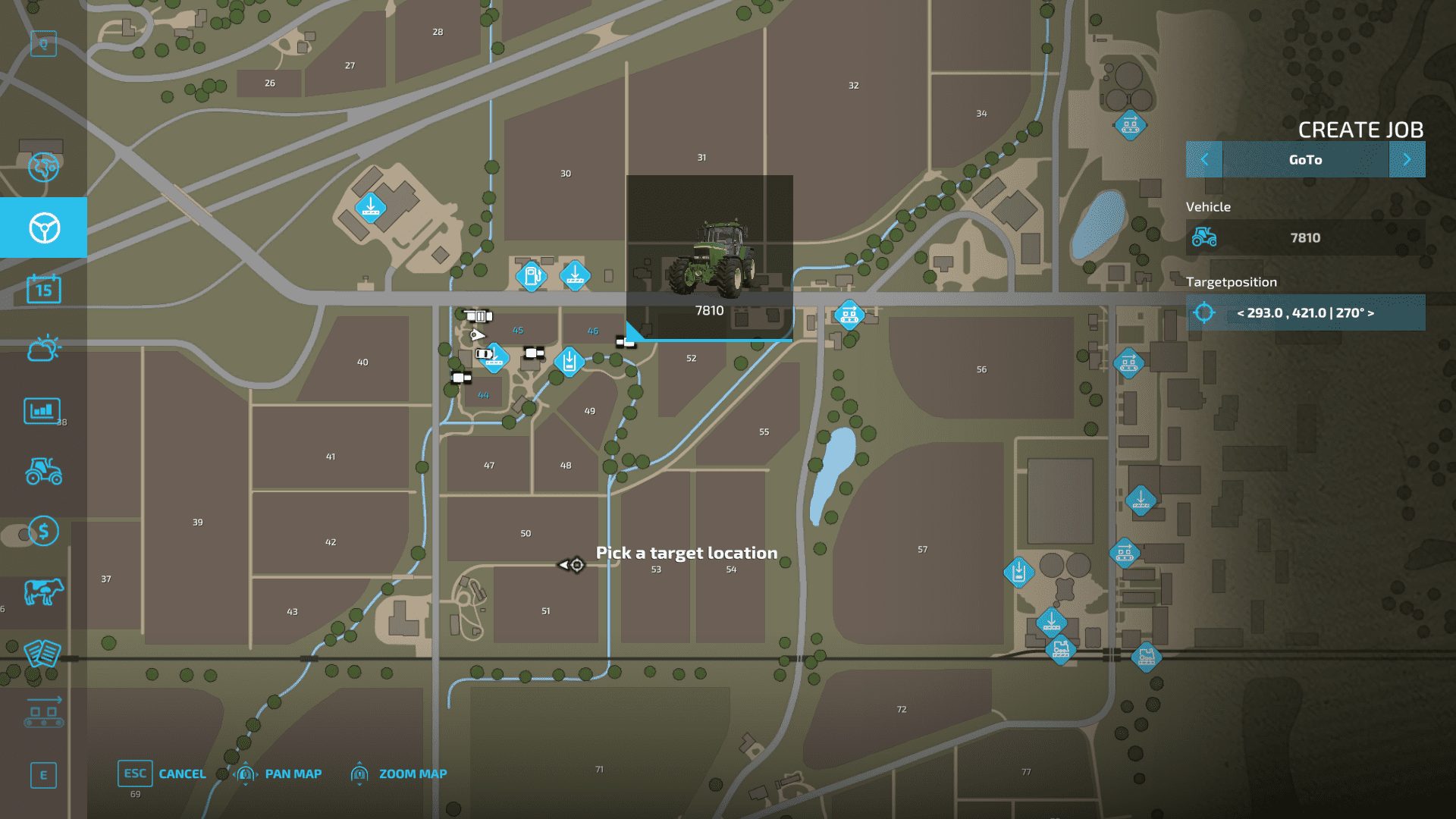
Farmland View: With this menu, the map changes to a more detailed view through which you can see what land is available to buy and for what price.
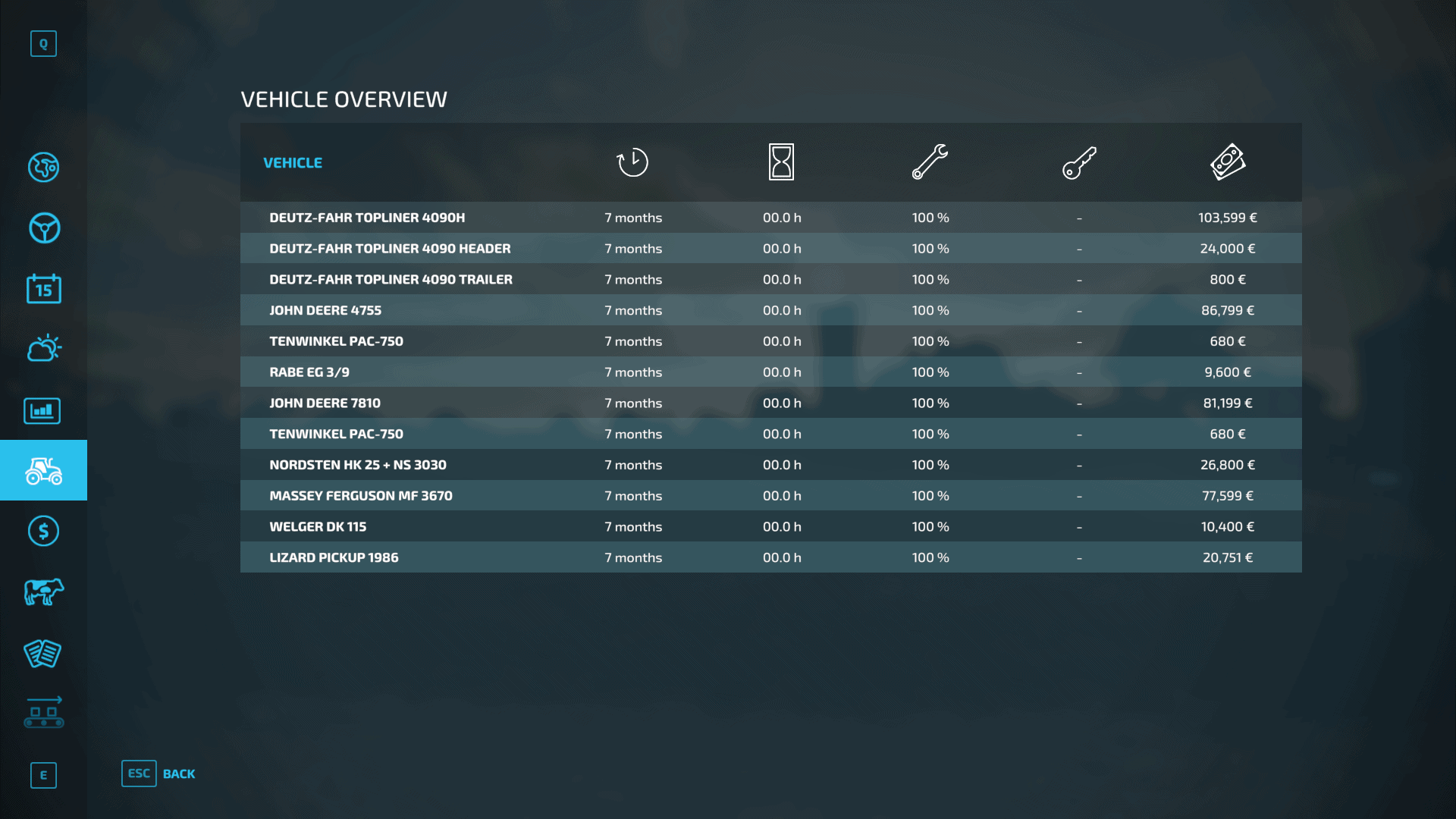
Vehicle Overview Screen: This lets you keep track of all the vehicles you own.
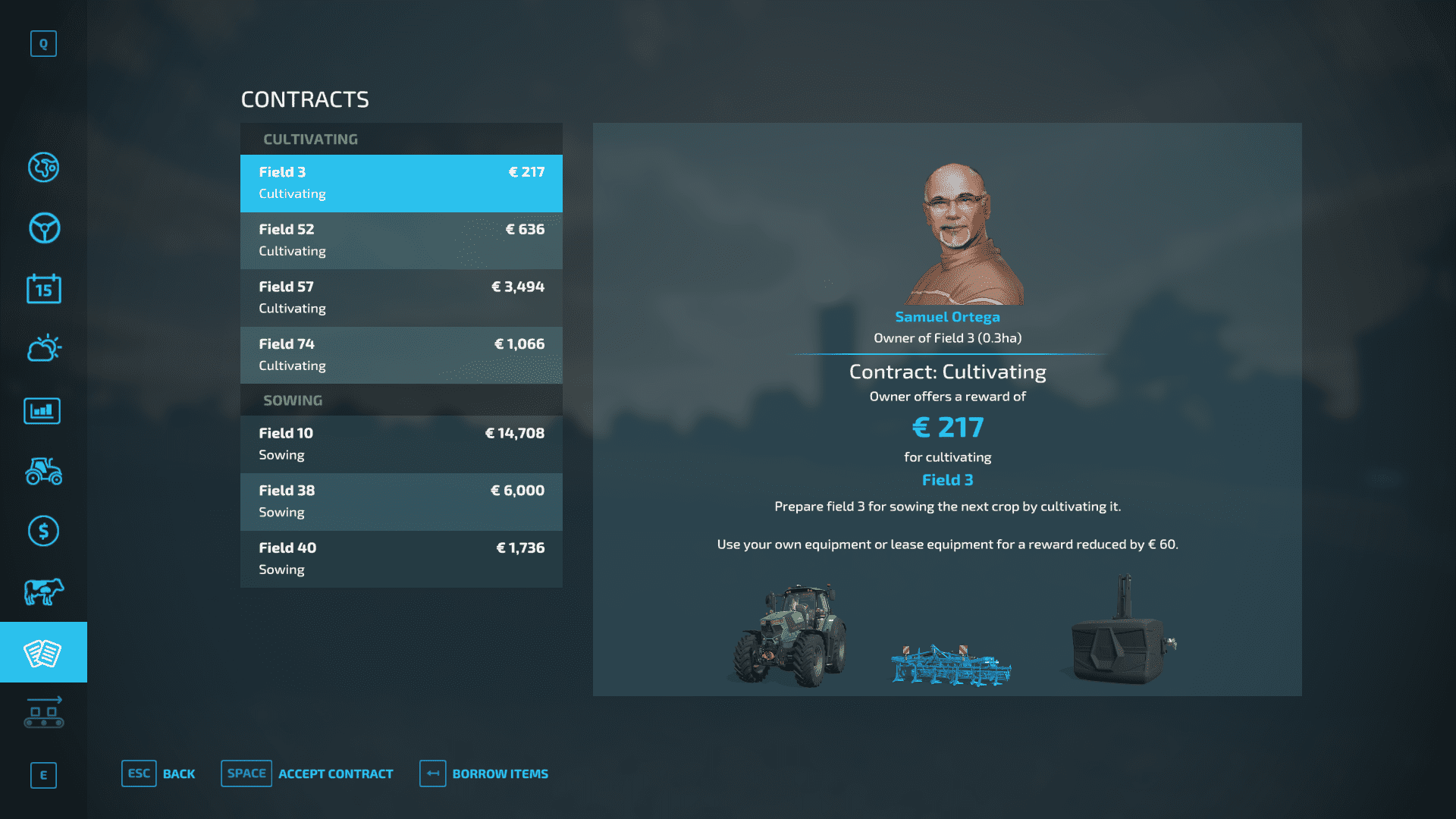
Contracts Screen: Last but not least, the Contract Screen allows players to learn more about currently available contracts and lets them accept or decline them.